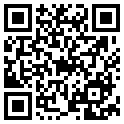We are using cookies on our website to ensure that you will receive the best experience while using our website. These cookies might relate to your information, your preferences or your device. The information does however not usually directly identify you, but it could provide you with a more personalized and better web experience. Since we do respect your privacy, you can choose to not allow some type of cookies. For more information on the types of cookies and the possibility to change the default cookies setting, click on the heading of the individual types of cookies. Blocking some types of cookies may impact your user experience on our website. For further information on how we process your personal data (cookies) please click on the section "More information about cookies”.
It is necessary to create a cookie to remember the choices you have made within our cookie privacy menu as well. This is going to have a couple of consequences:
Strictly necessary (technical) cookies are necessary for the functioning of our website and can therefore not be switched off in our systems. These cookies do not [collect or] store any personal identifiable information. They are usually a response to your actions and related to a request for services such as setting your privacy preferences, logging in or filling in the forms.
These cookies allow us to count the visits and the traffic sources on our website so that we can measure and improve the performance of our website. The performance cookies are supposed to help us to understand which sections of our website are the most and least popular and show how visitors move around the website. All the information that these cookies collect are aggregated and therefore anonymous. If you prefer to not allow these cookies, we will not be aware of when you have visited our website and we will not be able to monitor the performance of the website.
Functional cookies enable the website to provide you with enhanced functionality and personalization. These cookies are set by external administrator - to protect user data from unauthorized access. If you do not allow these cookies, then some or all of these services may not function properly.

Security
Your data will be protected by the latest technologies. You can even set up biometric security and push notifications, allowing you to keep everything under your control.

Clarity
The application will display all your accounts and debit cards clearly and will allow you to change some of their settings online.

Speed
You can send any payment straight away – whether you enter payment orders manually or using a QR code. Anywhere, anytime.
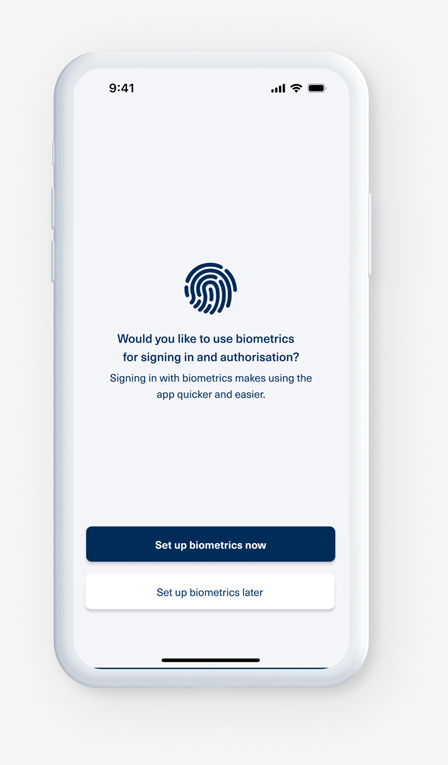
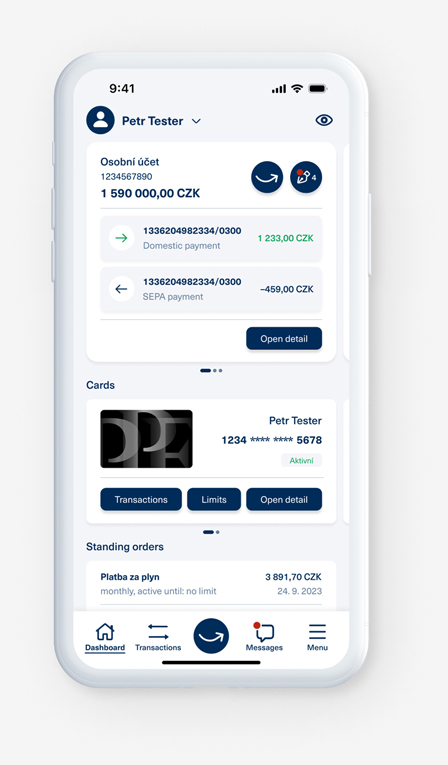
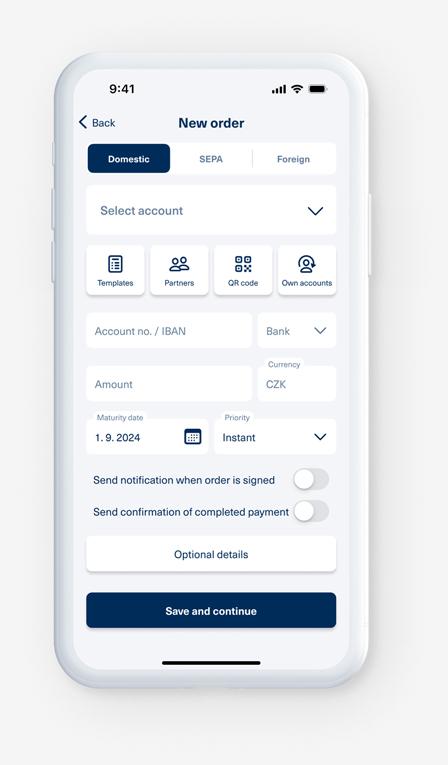
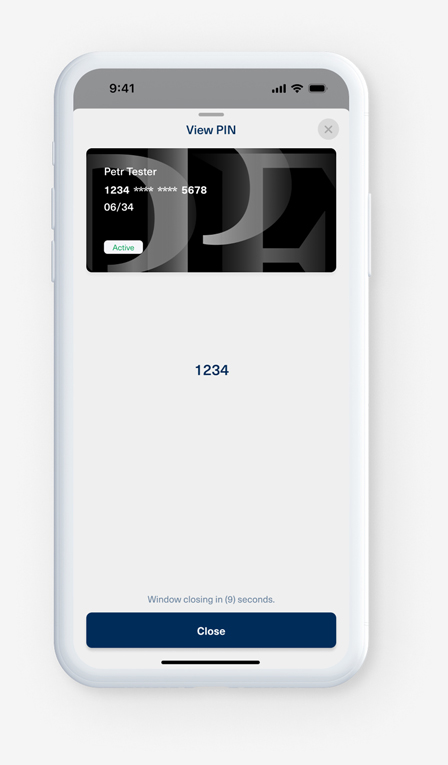
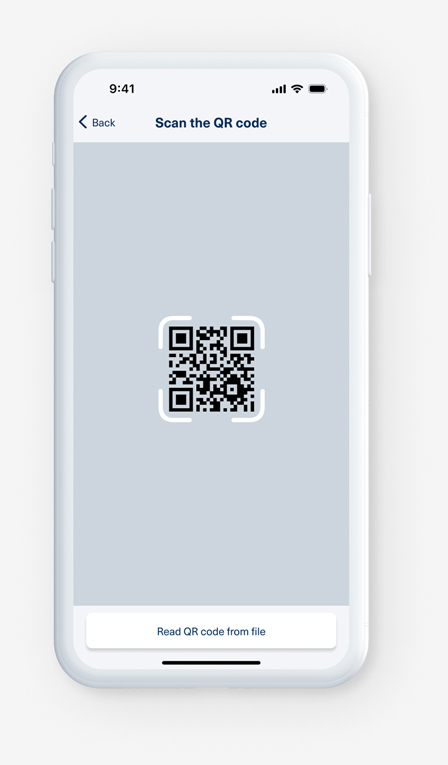
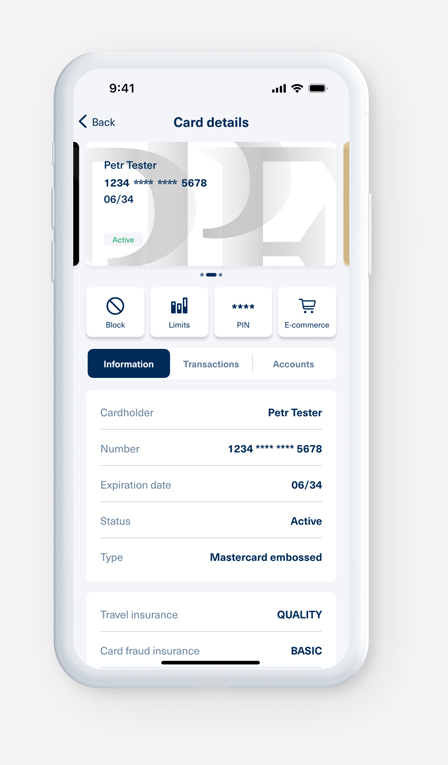
2. Open the application, click on “Log in” and enter your internet banking login details.
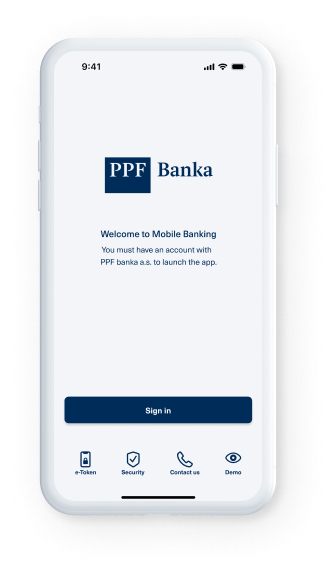
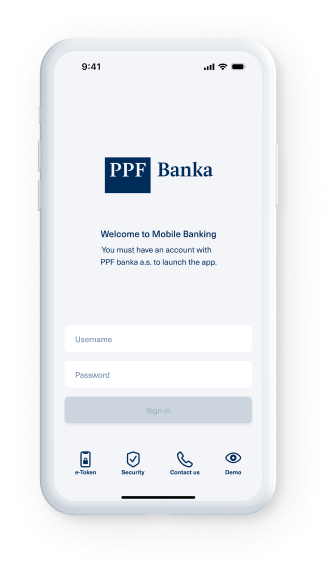
3. Select an authentication method for secure login, e.g. SMS. Then copy the code from the SMS into the prepared boxes and press “Confirm”.
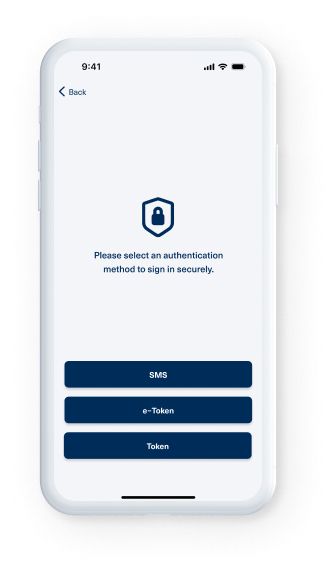
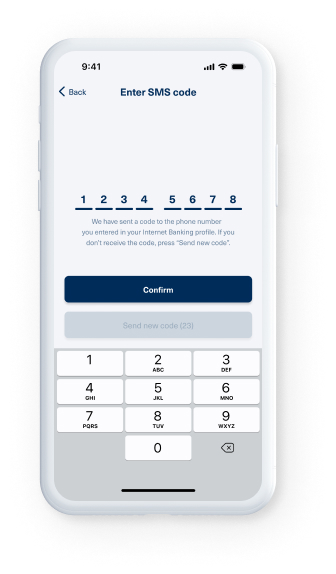
4. Set up your four-digit PIN for accessing the application.
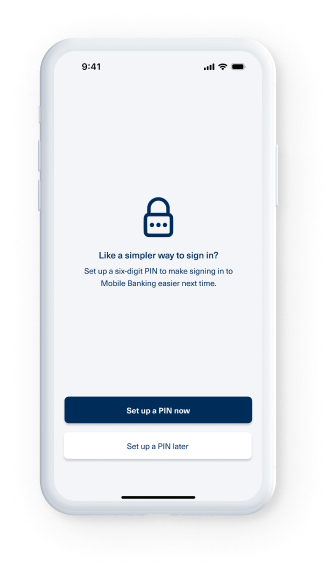
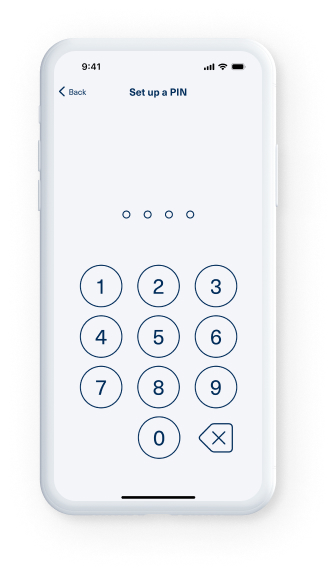
5. Set up your biometric login data and allow push notifications from the application.
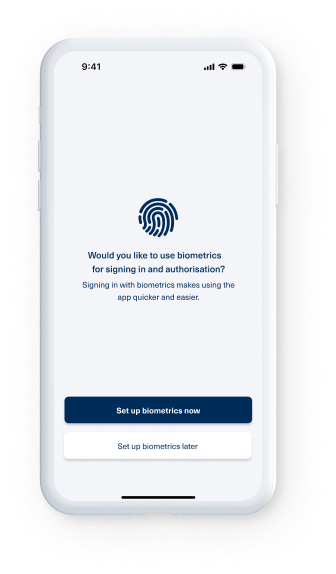
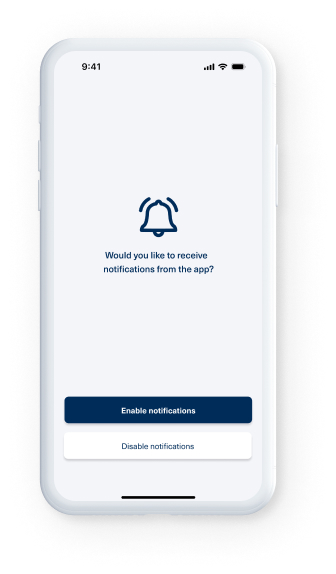
6. The application has now been activated. You can start using it.
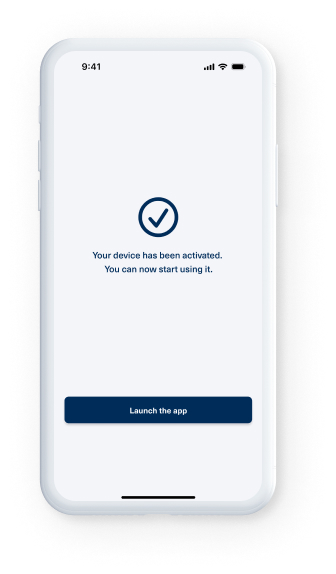
To confirm payments on the internet download the PPF banka e-Token application
The PPF banka e-Token application will allow you to confirm internet payments with one click without copying across authorisation codes from text messages or memorising e-PINs. You can find more information here.